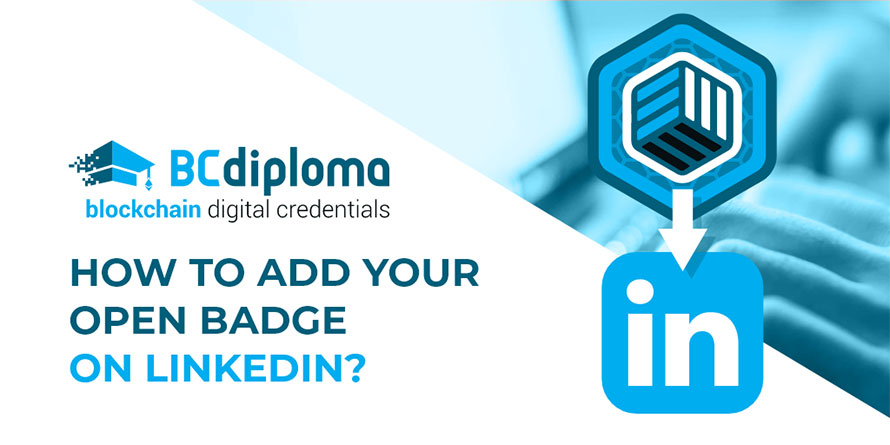Are you aware of open badge? They are digital certifications that you receive after completing an online course, taking part in an event or acquiring a professional skill at university. Open badges are a great way to recognize informal learning (outside of the traditional school system) and help graduates reach more opportunities in the professional world
Indeed, they can be shared on any digital medium: CVs, emails and social media pages, including LinkedIn profiles. But what about the technology behind open badges?
BCdiploma takes a closer look at how to feature and promote an open badge on LinkedIn, with a step-by-step explanation.
Step 1: Copy the URL of the open badge from your badge backpack
What is a badge backpack?
A badge backpack, also known as an e-portfolio, is an open source digital platform for managing and displaying open badges. It is dependent on the organization issuing the open badges:
After completing an online training course − also called MOOC −, you receive confirmation that you’ve earned an open badge and are redirected to one of the badge portfolios.
- Open Badge Passport is a service by Open Badge Factory;
- Badgr (formerly Mozilla Backpack) is the equivalent from Mozilla Foundation.
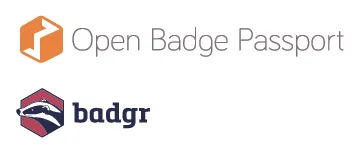
After completing an online training course − also called MOOC −, you receive confirmation that you’ve earned an open badge and are redirected to one of the badge portfolios.
Don’t worry: you can transfer your open badges and display them on any platform, even if they were issued by different organizations.
After creating an account, all your open badges are automatically displayed on the platform. Whenever you earn a new badge after completing an MOOC, you can add it to your portfolio.
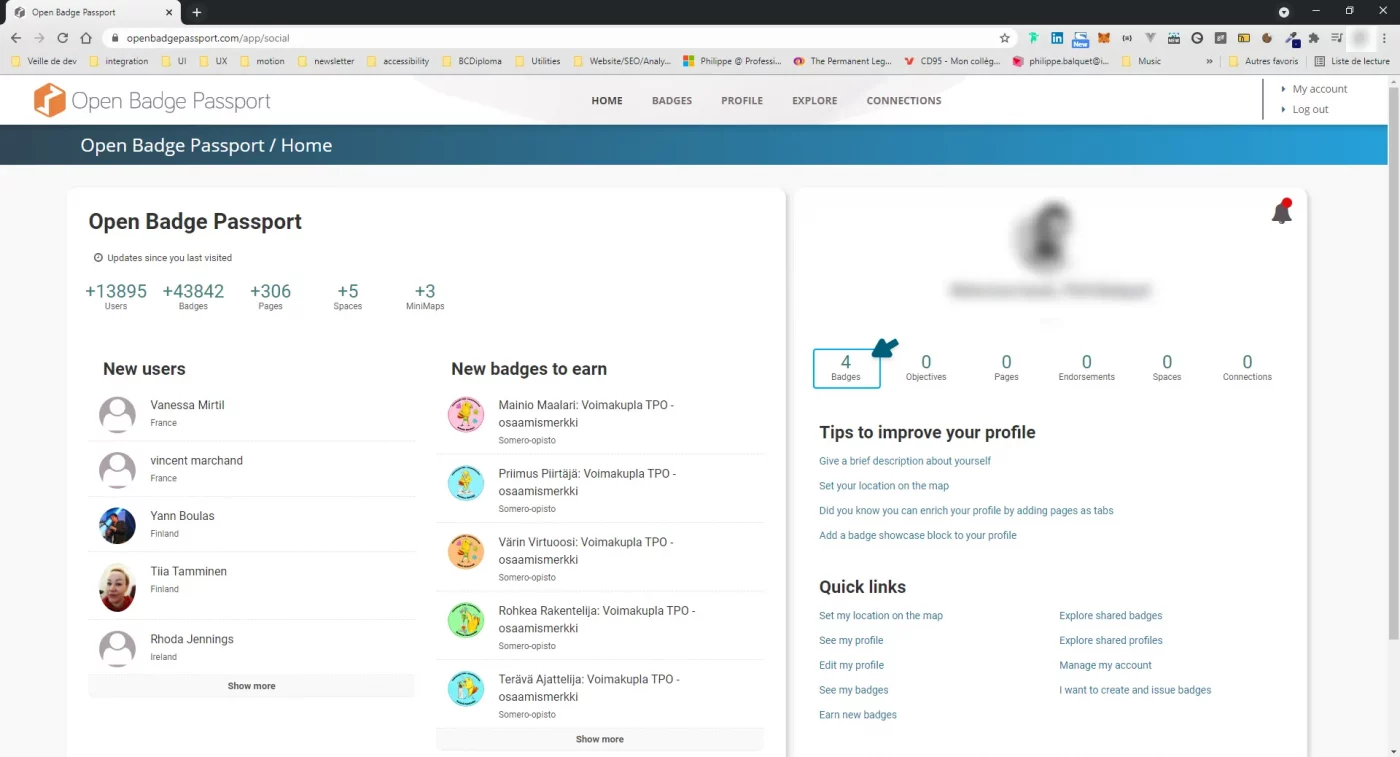
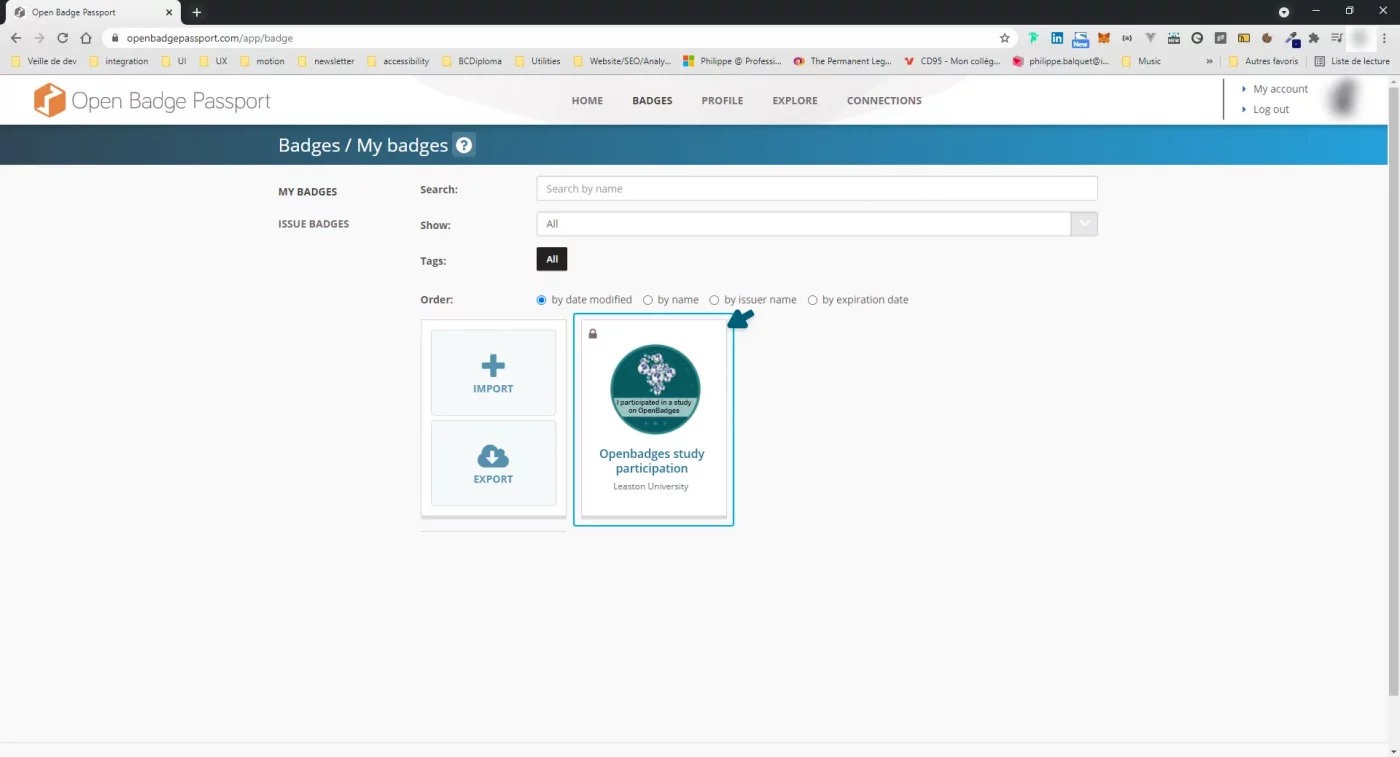
Make sure your digital open badges are public so you can share them later
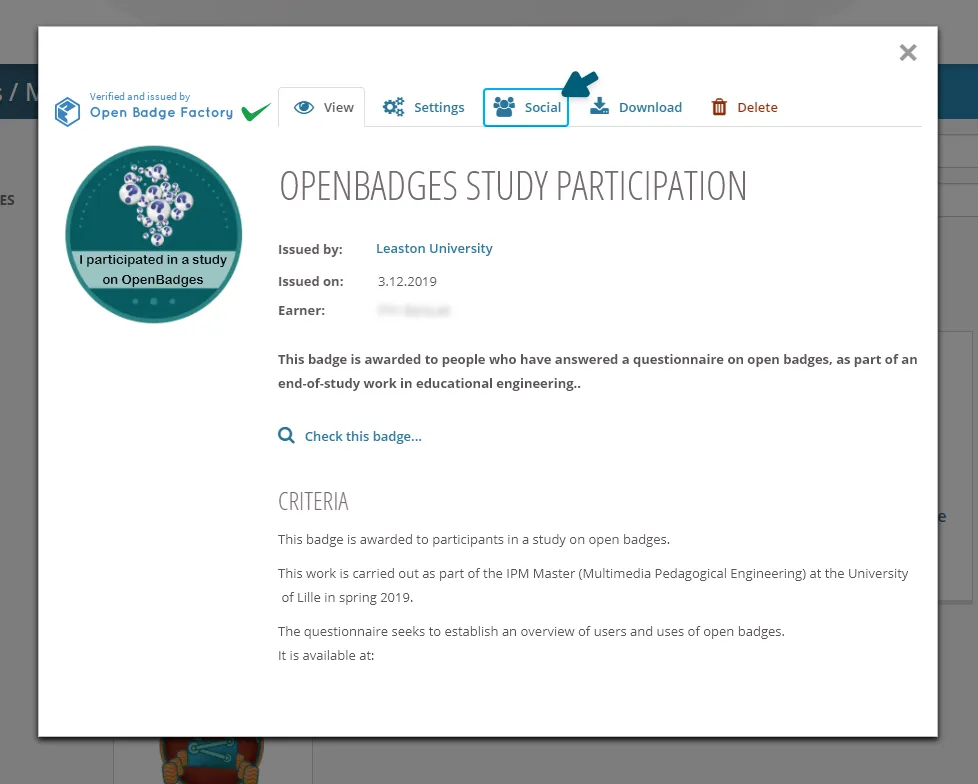
Copy the URL of your open badge
The URL of an open badge is part of its metadata. Metadata relates to the data recorded in the digital image itself: name of the badge, issuer, criteria for awarding the badge, proof of award and issuance date.
Where can I find the URL link for my open badge? Most often, you’ll find the URL by clicking on “Share my open badge”. A sharing URL link is then created.
All you have to do is copy the URL of the open badge you want to display on LinkedIn.
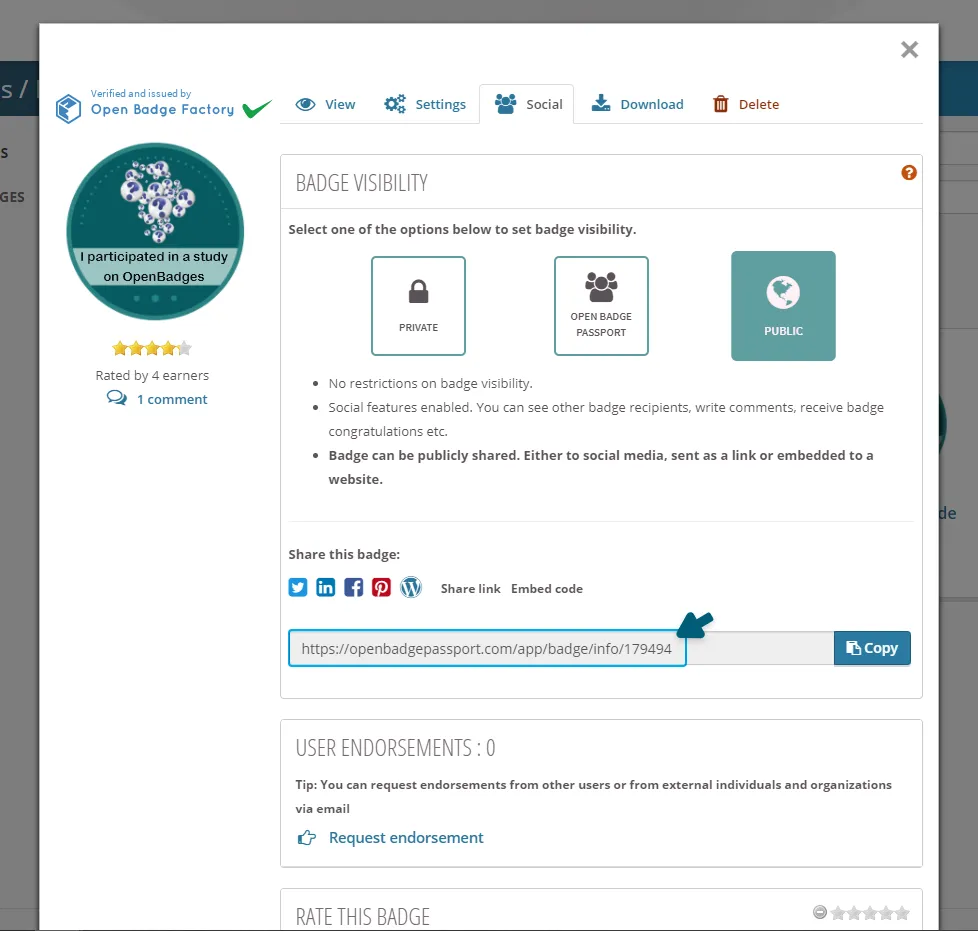
Step 2: Add the LinkedIn certification section
The specificities of LinkedIn certification
Adding a LinkedIn certification can bring value to how your skills are portrayed online. It’s worth noting that the LinkedIn certification section is different from the one that lists traditional training courses:
- Created in 2010, it is dedicated to digital certifications;
- Through partnerships with online training organizations, it allows you to post your certifications directly
- Since 2016, it is possible to add LinkedIn e-learning certifications to your profile;
- It improves the visibility of your LinkedIn profile. Indeed, profiles with at least one certificate are viewed six times more on average.
Steps to add a certification section on your LinkedIn profile:
- 1 – In the top-right corner, click on “Me”;
- 2 – Then click on “View profile”;
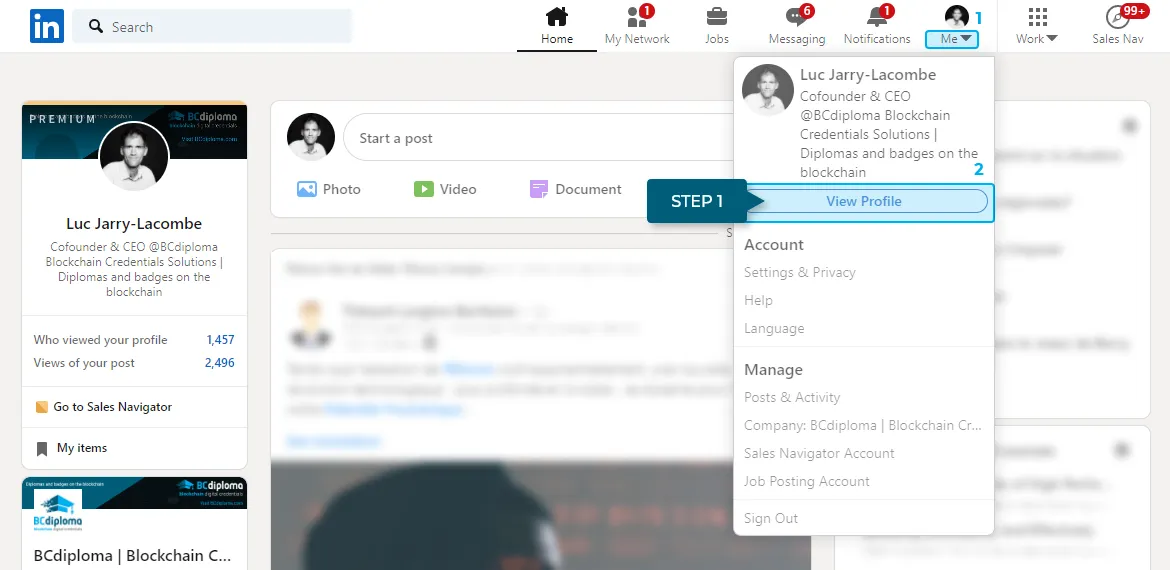
- 3 – On your profile, click on “Add profile section”;
- 4 – In the drop-down menu, choose “Background” and then click on “Licenses & Certifications”.
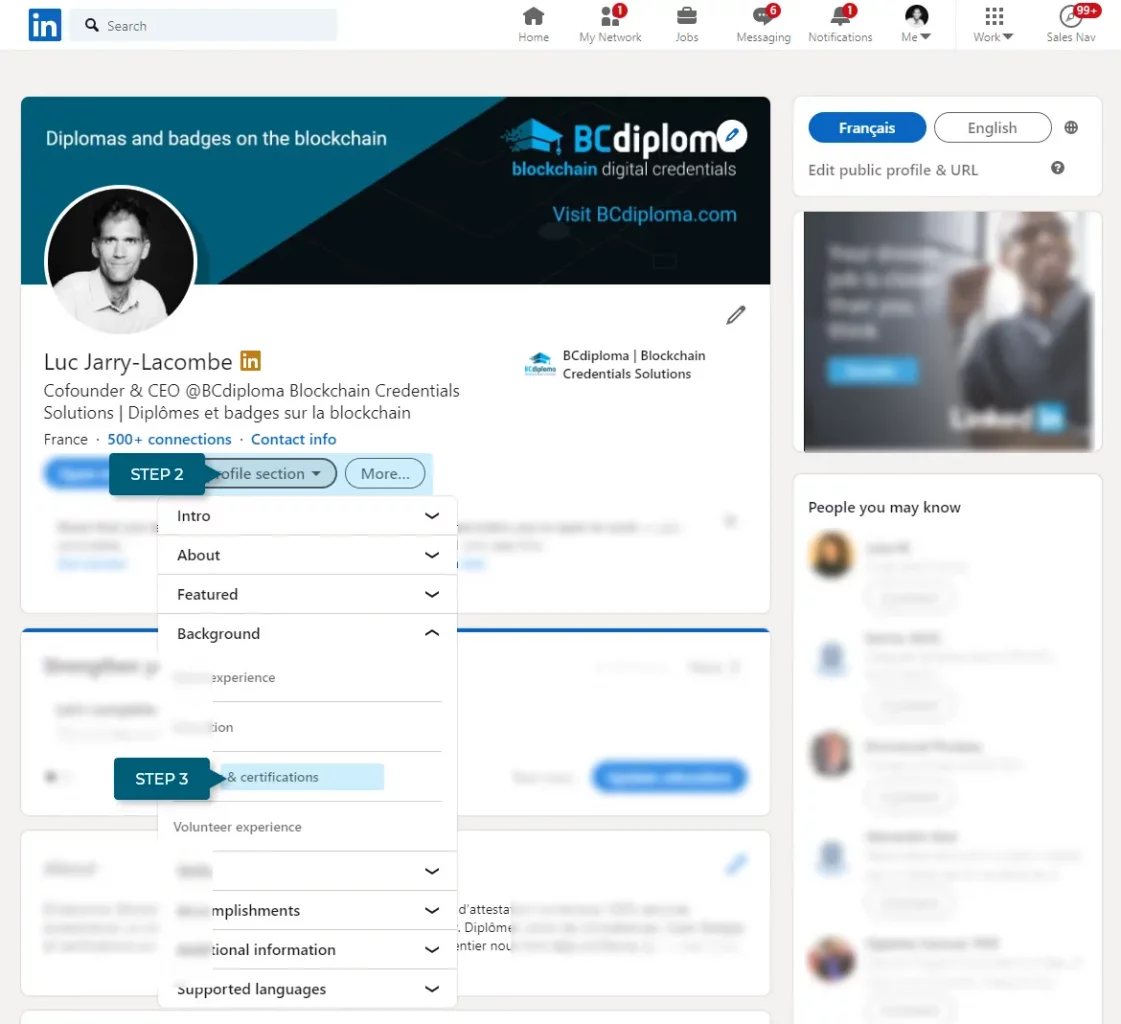
Step 3: Add the information for your open badge and save it to your profile
Do you know how to use a digital badge ? For each open badge, make sure to specify:
- The name of the open badge;
- The issuer of the badge (i.e. the issuing organization);
- The expiry date, or tick the box “this credential does not expire” if applicable;
- The ID of the open badge (optional);
- The URL of the badge: paste the link obtained in step 1.
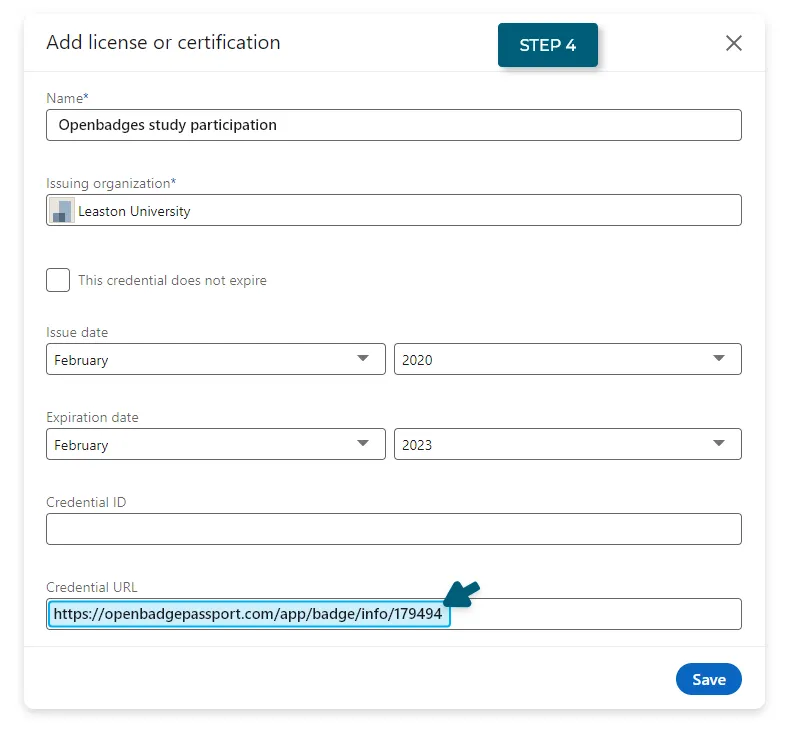
→ We recommend to be as specific as possible and to even fill in all optional fields to strengthen your LinkedIn profile’s credibility and reliability.
Don’t forget to save your changes! Your open badge is ready and will now be displayed on your LinkedIn profile.
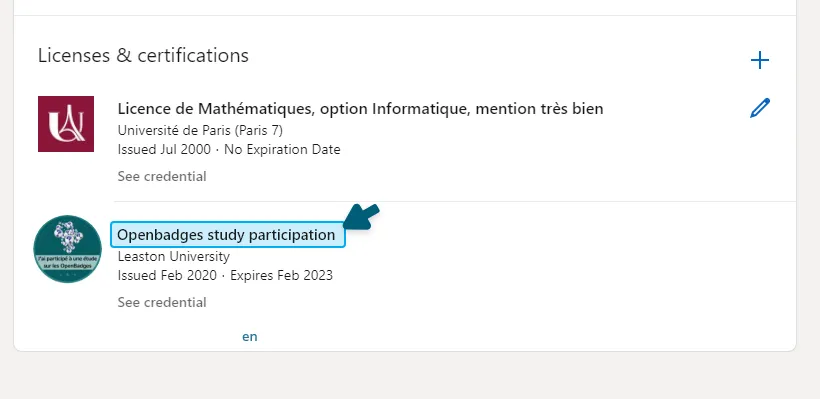
Add as many badges as you want by repeating these steps.
But be mindful and don’t overdo it: only add certifications most relevant to your job search in order to keep your LinkedIn profile clean and concise.
Open badges attesting to your language or technical skills (abilities in Python coding, mastering Excel, etc.) for instance will always be appropriate, while non-professional open badges might not always be. Ideally, we recommend that you only publish certifications that would be of interest to a recruiter in your current job search.
Step 4: Enhance your open badges and LinkedIn profile
Once you have added open badges to your LinkedIn certification section, you can make them visible to your LinkedIn connections and people you are not yet connected to. This is very useful when a recruiter looks at your profile without being part of your LinkedIn network.
To make your open badges visible to the public:
- Go to your profile;
- In the top-right corner: click on “Edit public profile & URL”;
- Activate “Your profile’s public visibility”;
- At the bottom of the list, toggle “Show” next to “Certifications”.
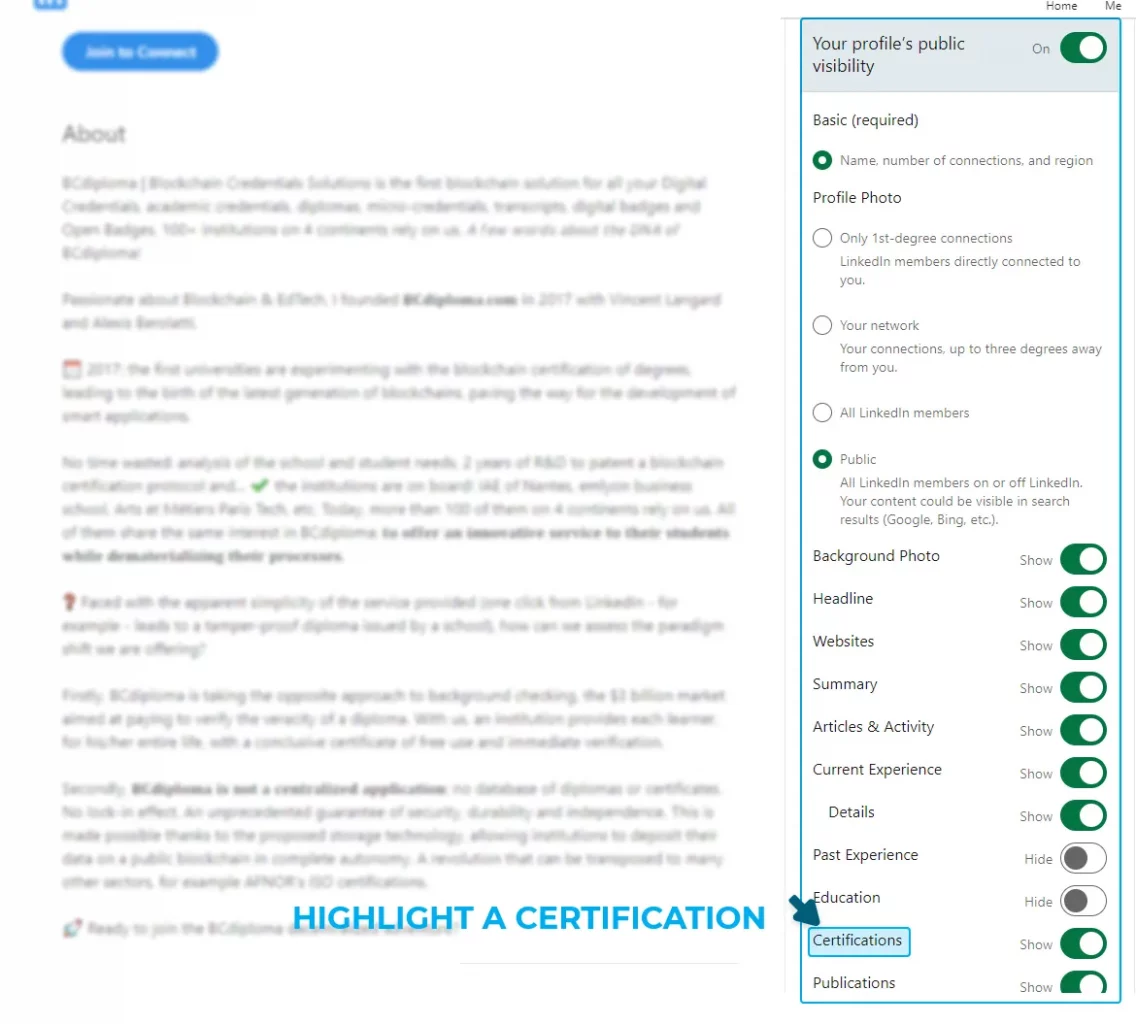
This will make your certifications visible to any LinkedIn user who visits your profile.
Members of your network aren’t automatically notified whenever you earn a new open badge. Make sure to use a LinkedIn post to let them know.
100% blockchain open badges from BCdiploma
BCdiploma is specialized in 100% blockchain for education open badges, which are forgery-proof and durable.
With the current trend towards continuous training, upskilling and reskilling, universities and other training organizations can use open badges to attest the validation of blocks of skills.
Students can display their digital certifications on social media pages, especially on their LinkedIn profile, thanks to the reliability and traceability of BCdiploma’s 100% blockchain open badges.
BCdiploma also provides a digital platform for personalized management of micro credentials, targeted at training organizations wishing to issue open badges.